25-27 November 2009 (11:00am - 9:00pm) |
| Dewan Merdeka, Seri Manjung |
| |
| 27-29 November 2009 (11:00am - 9:00pm) |
| Dewan Tunku Ibrahim Ismail, Kluang |
| Alor Star Mall, Alor Star - NEW VENUE |
| Terminal 1 Shopping Centre, Seremban |
| |
| 4-6 December 2009 (11:00am - 9:00pm) |
| KL Convention Centre, Kuala Lumpur Map of Surrounding Car Parks |
| Penang International Sports Arena (PISA), Penang |
| Melaka International Trade Centre (MITC), Melaka - NEW VENUE |
| |
| 11-13 December 2009 (11:00am - 9:00pm) |
| Persada Johor International Convention Centre, Johor Bahru |
| LG Car Park Exhibition Hall, 1Borneo, Kota Kinabalu - NEW VENUE |
| Dewan Suarah, Bintulu |
| 8-10 January 2010 (11:00am - 9:00pm) |
| Stadium Indera Mulia, Ipoh, Perak - NEW DATE |
Please contact the PC Fair Team at













 And the nicely said "You may be victim of software counterfeiting" message on the bottom right corner of log-in screen.
And the nicely said "You may be victim of software counterfeiting" message on the bottom right corner of log-in screen.
 Clicking on the balloon notification or the notification area icon will lead you to the Windows Genuine Advantage Validation Failure Web page that contains the specifics of the validation failure and the steps that you can take to make the operating system genuine.
Clicking on the balloon notification or the notification area icon will lead you to the Windows Genuine Advantage Validation Failure Web page that contains the specifics of the validation failure and the steps that you can take to make the operating system genuine. On April 30th, the RC became available to
On April 30th, the RC became available to 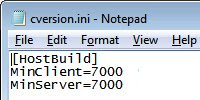 With this change, you can upgrade from the beta version to the RC build.
With this change, you can upgrade from the beta version to the RC build.
 DriverMax is a new program which allows you to easily reinstall all your Windowsdrivers.
DriverMax is a new program which allows you to easily reinstall all your Windowsdrivers.
.png)
















