 On April 30th, the RC became available to MSDN subscribers and TechNet Plus subscribers.
On April 30th, the RC became available to MSDN subscribers and TechNet Plus subscribers.
On Tuesday, May 5 (PST), the RC will be available to everyone via our Customer Preview Program. As with the Beta, the Window 7 RC Customer Preview Program is a broad public program that offers the RC free to anyone who wants to download it. It will be available at least through June 30, 2009, with no limits on the number of downloads or product keys available.
So you don't need rush to make sure ger your copy. When you're ready to download the RC, it'll be waiting for you.
To get the RC please use one of the following links:
IMPORTANT: If you are running Windows 7 Beta you'll need to back up your data (preferably on an external device) and then do a clean install of the Window 7 Release Candidate. After installing Windows 7, you will need to reinstall applications and restore your files. If you need help with the installation process, please see the Installation Instructions.
If you're running Window Vista, you can install Window 7 RC without having to back up and reinstall your programs and data. But to be on the safe side, please do backup your data before you start.
Please note: All users of Window 7 Release Candidate (including Windows Vista users who have upgraded to Release Candidate) must do a clean installation of Windows 7 RTM. Please keep this is mind as you consider downloading the Release candidate as opposed to waiting for the general availabilty release.
Hope that you will join in testing the RC and finishing Windows 7!
Free Window 7 RC Activation Product Keys:
MM7DF-G8XWM-J2VRG-4M3C4-GR27X
KGMPT-GQ6XF-DM3VM-HW6PR-DX9G8
MVBCQ-B3VPW-CT369-VM9TB-YFGBP
KBHBX-GP9P3-KH4H4-HKJP4-9VYKQ
BCGX7-P3XWP-PPPCV-Q2H7C-FCGFR
RGQ3V-MCMTC-6HP8R-98CDK-VP3FM
Q3VMJ-TMJ3M-99RF9-CVPJ3-Q7VF3
6JQ32-Y9CGY-3Y986-HDQKT-BPFPG
P72QK-2Y3BB-YDHDV-29DQB-QKWWM
6F4BB-YCB3T-WK763-3P6YJ-BVH24
The product keys can be used to activate both 32bit and 64bit Window 7 RC.
Other information about Upgrading from Window 7 Beta to RC Build is at below:
It is possible to upgrade from beta build to RC build using a simple hack. If you want to upgrade from beta to RC, you will need to bypass the check for pre-release as mentioned in the Window 7 blog.
Step to upgrade from Beta to RC:
1. Download the ISO and burn the ISO to a DVD.
2. Copy the whole image to a storage location you wish to run the upgrade from ( a bootable flash drive or a directory on any partition on the machine running the pre-release build).
3. Browse to the sources directory.
4. Open the file cversion.ini in a text editor like Notepad.
5. Modify the MinClient build number to a value lower than the down-level build. You need to change the value to 7000 as it is the beta version build number.
6. Save the file in place with same name.
7. Run setup like you would normally from this modified copy of the image and the version check will be bypassed.
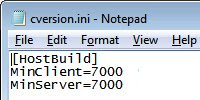
With this change, you can upgrade from the beta version to the RC build.
 And the nicely said "You may be victim of software counterfeiting" message on the bottom right corner of log-in screen.
And the nicely said "You may be victim of software counterfeiting" message on the bottom right corner of log-in screen. Microsoft allows WIndows faithfuls to have 2 options: Get Genuine or Resolve Later. Click on Resolve Later will temporarily bypass the notification and let you login into and use Windows nagged with notification icon and messages, which will randomly appear as balloon notification message with an icon in the notification area (system tray).
Microsoft allows WIndows faithfuls to have 2 options: Get Genuine or Resolve Later. Click on Resolve Later will temporarily bypass the notification and let you login into and use Windows nagged with notification icon and messages, which will randomly appear as balloon notification message with an icon in the notification area (system tray). Clicking on the balloon notification or the notification area icon will lead you to the Windows Genuine Advantage Validation Failure Web page that contains the specifics of the validation failure and the steps that you can take to make the operating system genuine.
Clicking on the balloon notification or the notification area icon will lead you to the Windows Genuine Advantage Validation Failure Web page that contains the specifics of the validation failure and the steps that you can take to make the operating system genuine. On April 30th, the RC became available to
On April 30th, the RC became available to 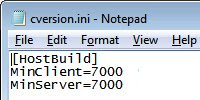 With this change, you can upgrade from the beta version to the RC build.
With this change, you can upgrade from the beta version to the RC build.
 DriverMax is a new program which allows you to easily reinstall all your Windowsdrivers.
DriverMax is a new program which allows you to easily reinstall all your Windowsdrivers.
.png)
