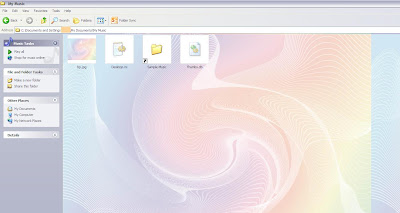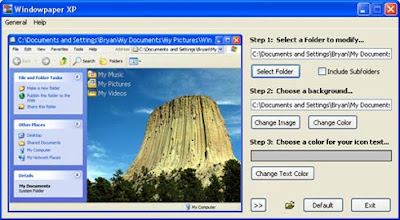Here I will posting 3 methods to have any desired wallpaper as background image in any folder in Windows XP:
A. Using Desktop.ini Hack to Set a Wallpaper as Folder Background Image:
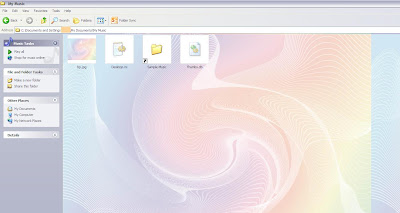
1. Open Command Prompt and set folder attribute to "system". Suppose there is a folder "Setup" in "C:\" drive, in which you want to set a wallpaper as background image. So give following command in Command Prompt:
attrib +s C:\Setup
It'll change the attribute to "system".
2. Now open Notepad and paste following code:
[ExtShellFolderViews]
{BE098140-A513-11D0-A3A4-00C04FD706EC}={BE098140-A513-11D0-A3A4-00C04FD706EC}
[{BE098140-A513-11D0-A3A4-00C04FD706EC}]
Attributes=1
IconArea_Image=path_of_the_wallpaper
IconArea_Text=0x00000000
Now change "path_of_the_wallpaper" to the exact path of the wallpaper which you want to set as background. Suppose the wallpaper is stored in "D:\Wallpaper\Image1.jpg", then the code will be as following:
[ExtShellFolderViews]
{BE098140-A513-11D0-A3A4-00C04FD706EC}={BE098140-A513-11D0-A3A4-00C04FD706EC}
[{BE098140-A513-11D0-A3A4-00C04FD706EC}]
Attributes=1
IconArea_Image=C:\Wallpaper\bp.jpg
IconArea_Text=0x00000000
NOTE: If you copy the wallpaper in the same folder which you are editing, then you can simply put the wallpaper name in the file. e.g. if you copy the "bp.jpg" file in "Setup" folder, then the code will be as following:
[ExtShellFolderViews]
{BE098140-A513-11D0-A3A4-00C04FD706EC}={BE098140-A513-11D0-A3A4-00C04FD706EC}
[{BE098140-A513-11D0-A3A4-00C04FD706EC}]
Attributes=1
IconArea_Image=bp.jpg
IconArea_Text=0x00000000
"IconArea_Text" stands for the text color, you can change it to white, yellow, blue, black or any other color. You just need to know the hexa-decimal number of the color and then replace the code in "IconArea_Text" section. A few most used color codes are as follows:
Black - 0x00000000
White - 0x00FFFFFF
Green - 0x0000FF00
Blue - 0x00FF0000
Purple - 0x00C000C0
Red - 0x000000FF
Yellow - 0x0000FFFF
Indigo - 0x00FFFF00
3. Now save the file with name "Desktop.ini" (including quotes) and copy the file in the desired folder which is "Setup" in our example.
4. Thats it. Close the folder and re-open it. Now it should show the wallpaper as background.
B. Using the Same Method of "IEShwiz.exe" file used in Windows 9x/NT/2000:
1. Copy "IEShwiz.exe" file from Windows 98/Me/NT/2000 and paste in "%windir%" directory (C:\Windows, if your Windows is installed in C:\ drive).
2. Now open regedit and goto:
HKEY_LOCAL_MACHINE\SOFTWARE\Classes\Directory\shell\
Now under this key, create a new key "Customize This Folder". Now select this newly created key and create another key under it with the name "Command". Select this new key "Command" and change the value of "Default" in right side pane to IESHWIZ.EXE %1
3. That's it. Now open any folder and right-click, you'll get an option "Customize This Folder". Click on it and follow the wizard and you'll be able to set a wallpaper as the background and to change font color.
C. Using 3rd party software "Windowpaper XP" to do the task easily:
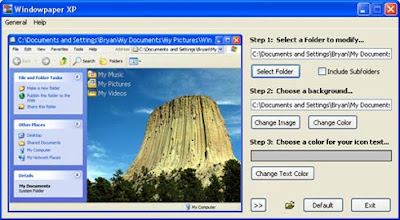
1. Download "Windowpaper XP" from following link:
2. Install the software and you can easily change the folder background and font colors.